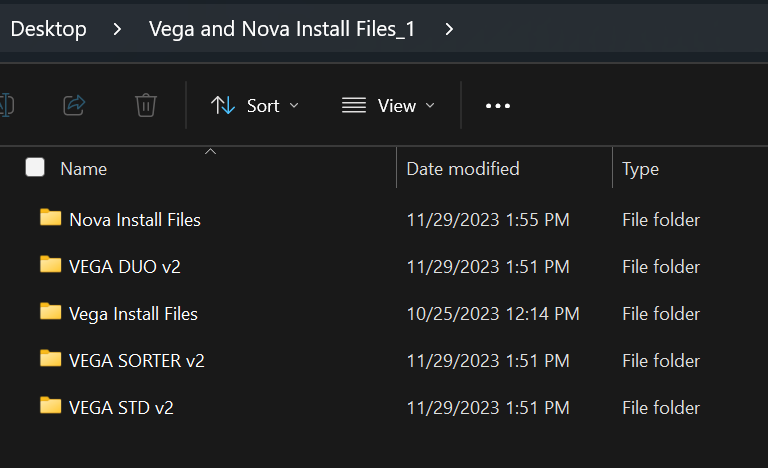Ensuring comprehensive sample identification
through high resolution, reliable printing
Improve Traceability
- Include up to 100 characters in 2D barcodes for enhanced sample identification
- High resolution, durable barcodes resist most chemical treatments
Enhance Laboratory Workflow
- Full Laboratory Information System (LIS) integration
- Laser technology requires few consumables and no print heads, ink cartridges, ribbon, and UV fixing lights
Save Time
- Efficient laser printing produces cassettes every five seconds
- Intelligent cassette selection from six-hopper carousel (Vega model)
- Optional accessories such as the cassette sorter and slide delivery system are available to ensure optimal laboratory workflow
Laser Cassette Printers

Vega Laser Cassette Printer
The Vega printer's carousel enables automatic selection of up to 6 different colors and types of cassettes. Intelligent software and LIS connectivity combine for a streamlined printing process.

Nova Laser Cassette Printer
The Nova printer's small footprint allows for flexibility of placement anywhere in the laboratory. The single hopper for cassettes is ideal for on-demand printing.


Download Fa-Tech Cassette Printer Software
| Version 3.0.7.9_d
Fa-Tech Cassette Printer Software is designed for use with Epredia laser cassette printers, Vega and Nova.

 Download started…
Download started…
Contact an Epredia Application Specialist or Technical Support Specialist for support
Laser Optimized Cassettes
Achieve Optimal Performance
Every Time
Epredia offer a range of 77 laser optimized cassettes, available in 12 colors all of which are specifically designed to:
- Maximise fluidics exchange.
- Utilize a 45 degree angle surface.
- Fit within common microtome block clamps and tissue processor baskets.
Key features include:
- Up to 100 character 2D barcodes.
- Designed to ensure highest print quality is achieved.
- Consistent legible labelling.
- Suitable for slotted, biopsy, embedding and small pore sections.
- Taped and stripped packaging options compatible with both Nova & Vega printers.

Need help finding the right solution for your laboratory?
Contact us.
 Thank you for
Thank you forgetting in touch
We appreciate you contacting us about Laser Cassette Printers from Epredia™.
Your message has been submitted successfully and one of our representatives will contact you.
In the meantime, click here to download our brochure or browse through our latest blog posts.

Mechanical Specifications
Size (D x W x H)
Imperial (inches)
24.4 x 10.2 x 20.5
59.4lbs
Metric (cm)
62 x 26 x 52
27kg
Regulatory Compliance
Electrical conformity
IEC/EN 61010-1:2010
IEC 60825-1
Barcode Specifications
Configurations
Data Matrix, QR Code, Code 128, Code 39 and others
2D barcode, max characters
Up to 100
Max characters printed
50
Instrument Specifications
Hoppers
6
Number of cassettes per hopper
80
Total cassettes on board
480
Throughput
720 cassettes/hour
Mechanical Specifications
Size (D x W x H)
Imperial (inches)
20.1 x 7.9 x 20.5
36bs
Metric (cm)
51 x 20 x 52
16.5kg
Regulatory Compliance
Electrical conformity
IEC/EN 61010-1:2010
IEC 60825-1
Barcode Specifications
Configurations
Data Matrix, QR Code, Code 128, Code 39 and others
2D barcode, max characters
Up to 100
Max characters printed
50
Instrument Specifications
Hoppers (in-use)
1
Hoppers (on-board)
4 (total)
Number of cassettes per hopper
80
Total cassettes on board
320
Throughput
720 cassettes/hour
Mechanical Specifications - Vega with Duo
Size (D x W x H)
Imperial (inches)
24.4 x 30 x 24.8
Metric (cm)
62 x 76.2 x 63
Weight
Imperial (lbs)
68.2
Metric (kg)
31
Mechanical Specifications - Vega with Sorter
Size (D x W x H)
Imperial (inches)
24.4 x 10.2 x 26
Metric (cm)
62 x 26 x 66
Weight
Imperial (lbs)
70.4
Metric (kg)
32
Mechanical Specifications - Vega with SDS
Size (D x W x H)
Imperial (inches)
24.4 x 21 x 25.2
Metric (cm)
62 x 53 x 64
Weight
Imperial (lbs)
63.1
Metric (kg)
28.7
Mechanical Specifications - Nova with SDS
Size (D x W x H)
Imperial (inches)
20.1 x 19.9 x 25.2
Metric (cm)
51 x 50 x 64
Weight
Imperial (lbs)
39.6
Metric (kg)
18
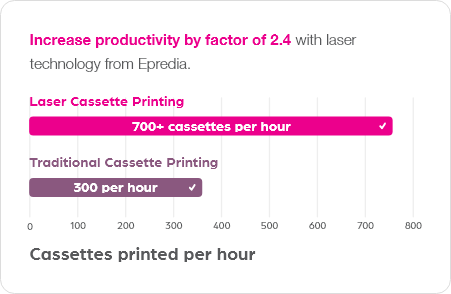
Having problems downloading the Fa-Tech Cassette Printer Software onto your Windows computer?
If you have downloaded the Fa-Tech Cassette Printer Software onto your Windows 10 or Windows 11 computer and attempted to unzip the files using Windows Explorer by selecting "Extract All", you probably received these errors. The cause of these errors is Windows no longer supports unzipping password protected zip files.
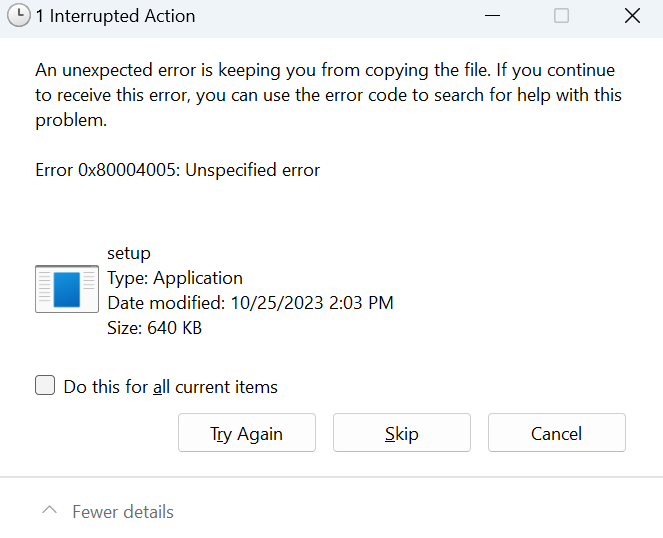
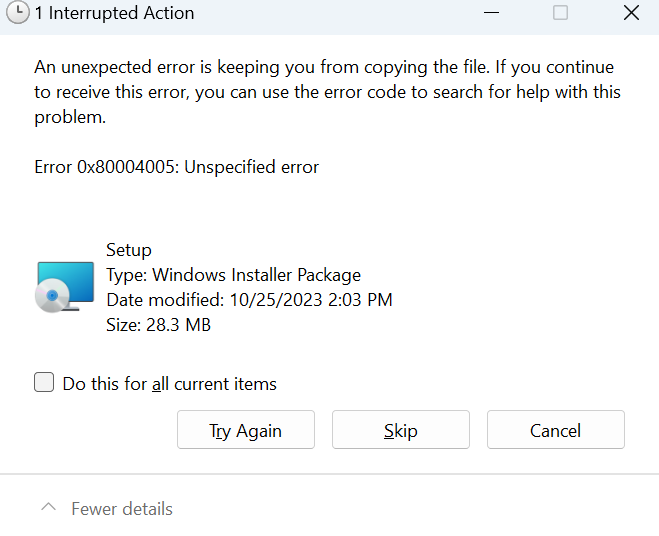
These are simple instructions how to download, install, and use a free, open-source, third-party software that safely unzips the password protected Fa-Tech Cassette Printer Software.
Step 1 Download 7zip
Navigate to the 7-zip.org website download page and choose the best version of 7zip for your computer hardware and click on its blue "download" link.
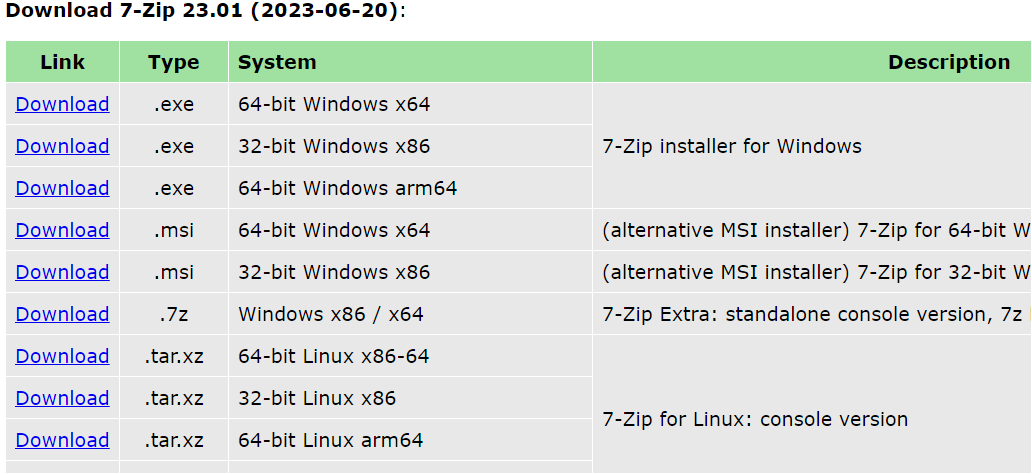
Step 2 Install 7zip
After the 7zip file has been downloaded to your computer, either open and run the 7zip file from the folder it downloaded to, or if your browser supports it, open and run the 7zip file from your browser. You may be asked for Administrator authorization if you are not Administrator in order to install.
You will be welcomed with an install dialog like this...
Click "Install" and when install is complete, close the install dialog. 7zip is now installed.
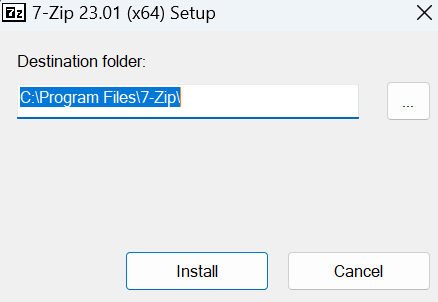
Step 3 Using 7zip
Locate the Fa-Tech Cassetter Printer Software named Vega-and-Nova-Install-Files_1 zip file folder in your Windows Explorer. Right click on the zip file folder, hover over the "Open with" option and arrow and select "Choose another app". If you don't see 7zip in the selection just scroll down until you see the blue link to "Choose another app on your PC." You will be taken to a folder of installed apps and programs on your computer. Locate the 7-zip folder and click into it.
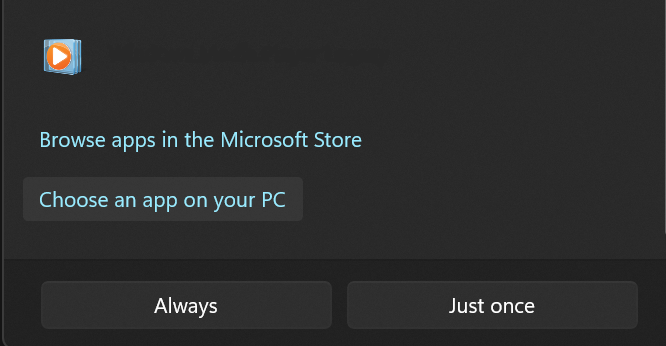
Inside the 7-zip folder you will see an application file named "7zFM", select "7zFM" and the 7zip program will open with your Vega-and-Nova-Install-Files_1 file folder ready to unzip. If 7zip doesn't open, repeat right clicking on the zip file, selecting the "Open with" option, "Choose another app on your PC", and it should be available there.
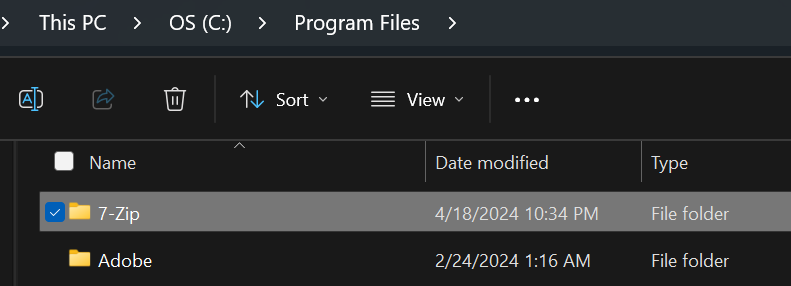
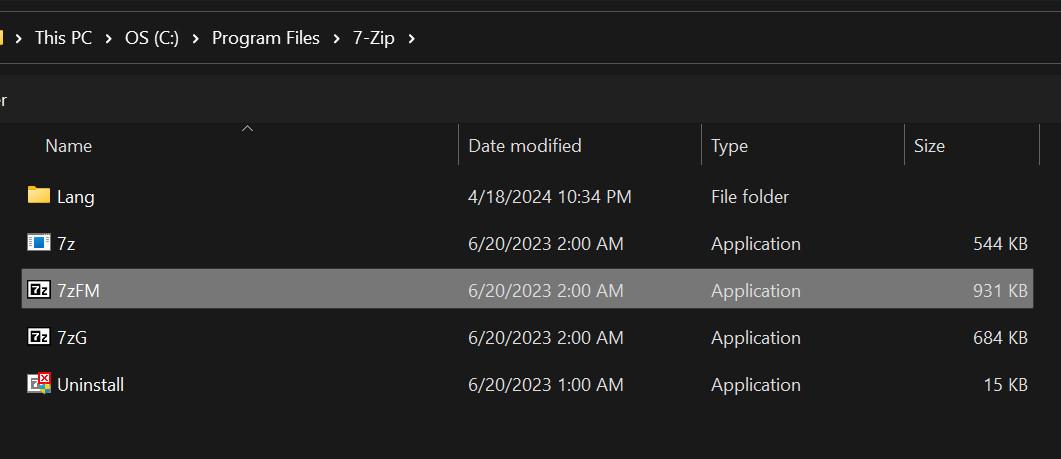
Once the 7zip application is open, single click on the zip file folder so it highlights blue and click the dark blue "Extract" button just above.
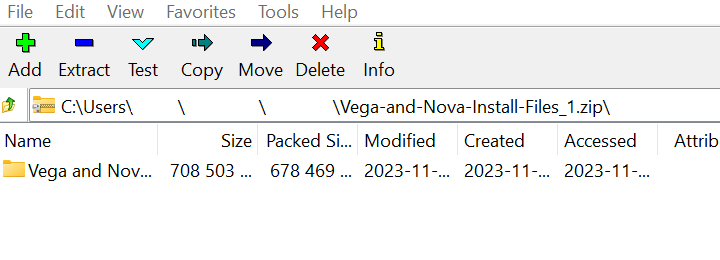
A new dialog will open with the password form field. Enter the password and click "OK." Your Vega-and-Nova-Install-Files_1 file folder will unzip into the folder of your choosing.
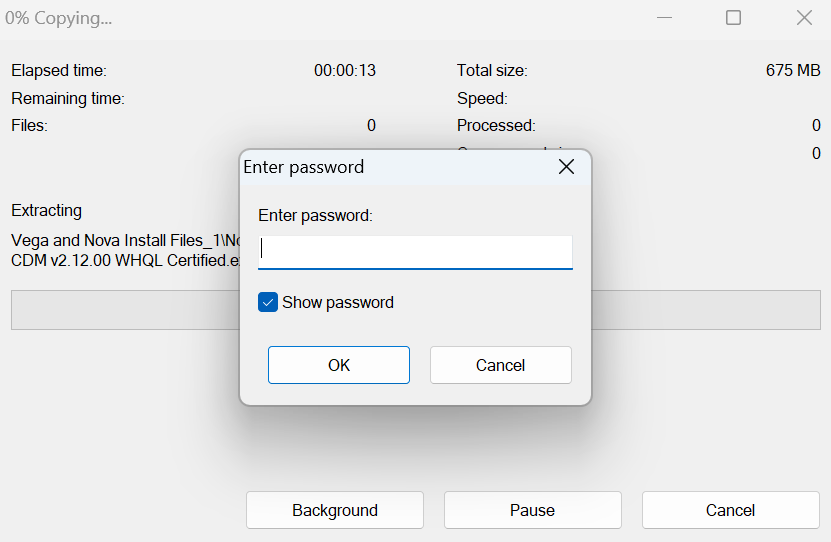
Open the new unzipped folder and ensure of the multiple folder inside with files.